| < Previous page | Next page > |
Manage
The Manage tab contains commands used for working with and managing your company information. The table below lists the commands available on the Manage tab and the associated descriptions. Commands are listed by group, from left to right.
Chart of Accounts
Click the Accounts button to manage your Chart of Accounts. Use the Chart of Accounts to add new accounts, delete unused accounts or to edit account details.
The Chart of Accounts displays information in two different ways.
· The left part of the screen displays a tree displaying all accounts in the proper hierarchy.
· The right part of the screen displays accounts in a table.
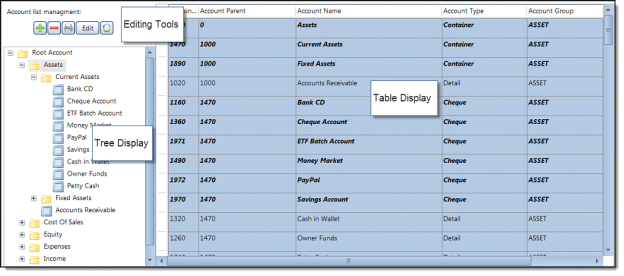
Editing Tools
The Account list management section of the screen contains tools related to editing accounts. Use the editing tools to add, delete, print grid contents, edit account information and reload account information into the tree.
Table Display
The Table Display organises your accounts into a table format for easy viewing.
The Table Display provides the following information about each account:
· Account ID
o Nominal’s unique identifier used to identify the account within the software.
· Account Parent
o The account’s parent, or account above this account in the hierarchy.
· Account Name
o The common name used to describe the account.
· Account Type
o Describes the account type. Types include: container (folder) account, detail (leaf) account, or special purpose (accounts receivable, accounts payable, super payable, GSTpayable, etc.).
· Account Group
o Defines the main group the account is contained in. Groups include: ROOT, ASSET, EQUITY, EXPENSE, etc.
· Account Balance
o Displays the current balance in the account.
· BAS Field
o Displays information about the associated business activity statement.
Tree Display
The Tree Display organises your accounts into a tree format displaying the accounts in a hierarchy.
Items
Click the Items button to manage your items for sale, or items for your purchase. Items can be added, edited or deleted.
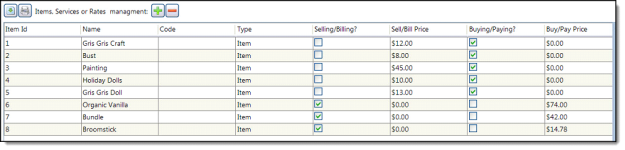
· Items, Services or Rates Management
o Use the buttons in the Items, Services or Rates Management section of the screen to export and/or print the Items grid, or add or delete items from the list.
· Item ID
o The Item ID column displays the unique identifier for the item.
· Name
o The name of the item.
· Code
o A tag used to categorise the line item.
· Type
o Displays Item or Service.
· Selling/Billing?
o Displays a checkmark if you are selling and billing for this item.
· Sell/Bill Price
o Displays the price for this item.
· Buying/Paying?
o Displays a checkmark if you are buying and paying for this item.
· Buy/Pay Price
o Displays the price for this item.
Tax Codes
Click the Tax Codes button to add, edit or delete tax codes and rates.
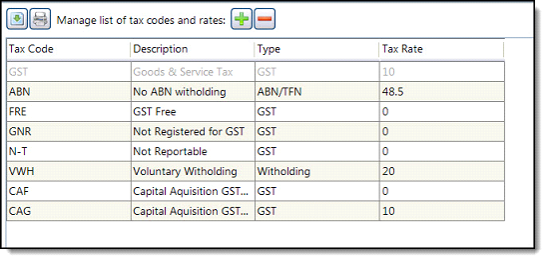
Manage list of tax codes and rates
Use the buttons in the Manage list of tax codes and rates section of the screen to export and/or print the Tax Code grid, or add or delete tax codes and rates from the list.
|










